We Know We Should!
Everybody keeps pounding on about how we should backup all our work …. again and again and again and - you get the idea. Those who have had a disk or machine failure will totally embrace the idea. This is especially so if your work involves data storage on the computer. So we present a pretty useful strategy here.
Right, this is not the only method that is available and it depends on the Gigabytes your work contains and the speed of your internet connection. We assume you have not gone too much above the hundreds of Gigabytes storage and have at least 10Mb/s connection. It will work with larger work loads and slower internet but the experience will be about waiting for all data to synchronise.
The Google solution also allows you to seamlessly work on your files when you are on the road or remote location as long as you have internet. If no internet, your files can still be saved locally, but next time you are in range of the internet, allow your laptop to synchronise to the cloud so your work gets backed up.
Google’s Offering
This is the easiest to set up with using GUI (graphical user interface) that most people are happy with. You first need a Google account and download the Backup and Sync desktop software. This is available for the Windows, Mac, Android and iOS devices. The android and iOS versions tend to be cut-down versions of the desktop/laptop one. Install the software and set up a folder on your machine where you will save all your work files. Run Google’s software and set this folder to be the one synchronised.
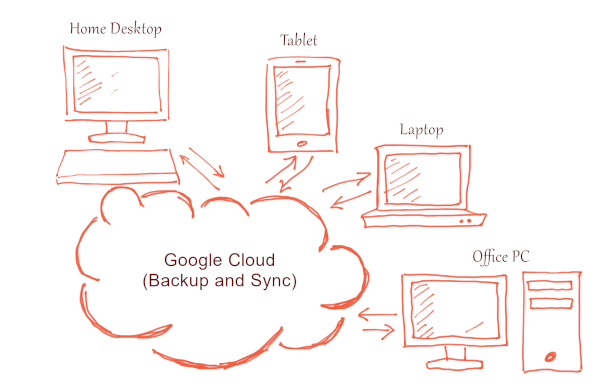
Google Cloud Backup
If all went well, there will be a little cloud icon in your taskbar with two animated circular arrows chasing each other. When sync has finished, there will be a single up-arrow in the cloud icon instead). Your work is now synchronised in the cloud!
The main purpose of doing this is to make your working files available on any of your devices and in any location where you have internet access. But also if your device is broken, lost or stolen, your work will still be available from other devices. To protect your data in case of theft of your machine, make sure it is protected by a secure authentication method(s).
Amazon also provides a similar service, but the free tier is only 5GB, but for $60 per year, you can have a massive 1 Terabyte of storage. This would be useful for backing up video clips each which can be in the Gigabytes range. However, the Amazon offering is more complex (just a little) to set up. It is also confused about what to call itself - Amazon Drive, Cloud Drive, Amazon Photos are the few names they use to describe the service.
I’ve avoided Microsoft Azure service as I feel it is targeted at the corporate users in terms of cost and complexity. Dropbox is also possible but my experience of it is its a bit clunky and costs $120 for 1 Terabytes for the year and the free tier gives only 2GB.
Some points to watch out for
- Google provides the default 15GB free of charge. If you need more, a few dollars a month will increase this by 100GB
- If malware affects your local work folder, this infection will be synchronised to the cloud. To protect yourself, please check out this post. A post is planned for the future that will illustrate a backup scheme that isolates your local files to a cloud backup.
- Editing documents on a tablet/smartphone is never a comfortable experience. Especially if you have to edit your images too. The mobile platforms are, however, very good to just view your files that are in the cloud. You might have to install the Google Drive App first on your device.
